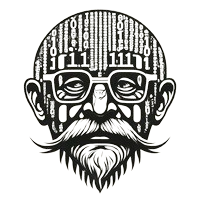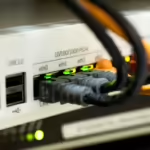In today’s digital world, Wi-Fi is more than just a convenience; it’s a necessity. From streaming our favorite shows to working remotely, reliable and fast internet is crucial. However, many people struggle with slow Wi-Fi speeds, buffering videos, and dropped connections, all of which can disrupt productivity and entertainment. This article aims to provide practical, actionable tips to help you boost your Wi-Fi speed and ensure a seamless internet experience.
Whether you’re dealing with interference, outdated equipment, or simply want to make the most of your current setup, these tips will guide you toward faster, more reliable Wi-Fi. By the end of this article, you’ll have a better understanding of how to optimize your home network, ensuring that every device in your home can connect quickly and efficiently.
Table of Contents
1. Choose the Right Wi-Fi Router
Your Wi-Fi router is the heart of your home network, and choosing the right one can make a significant difference in your internet speed. Not all routers are created equal, and upgrading to a more modern, high-performance model can solve many common Wi-Fi issues.
Factors to Consider

Home Size: For small apartments, a basic router might suffice, but larger homes may require a more powerful router or even a mesh network system to cover dead zones.
Number of Devices: The more devices connected to your network, the more bandwidth you’ll need. Routers with multiple bands (e.g., dual-band or tri-band) can handle multiple devices more efficiently.Internet Usage: If your household engages in activities like online gaming, streaming 4K videos, or video conferencing, investing in a router with features like Quality of Service (QoS) and MU-MIMO (Multi-User, Multiple Input, Multiple Output) can significantly improve performance.
Benefits of Upgrading
Upgrading to a router that supports the latest Wi-Fi standards, such as Wi-Fi 6 or Wi-Fi 7, offers several benefits:
Faster Speeds: Wi-Fi 6 and Wi-Fi 7 provide faster data transfer rates, reducing latency and improving overall speed.
Better Coverage: These routers often come with advanced antenna designs and beamforming technology, which helps in providing better coverage across your home.
Increased Capacity: They can handle more devices simultaneously, making them ideal for smart homes with numerous connected gadgets.
2. Position Your Router Strategically
The physical location of your router can dramatically affect your Wi-Fi speed. Even the best router won’t perform optimally if placed in a poor location.
Importance of Router Placement:
Wi-Fi signals are broadcast in all directions from your router, so placing it in a central, unobstructed location is crucial for optimal coverage. The farther you are from the router, the weaker the signal, leading to slower speeds.
Tips for Optimal Placement:
Central Location: Place the router in a central location within your home to ensure even coverage. Avoid placing it in a corner or near exterior walls.
Elevated Position: Position the router on a shelf or mount it on the wall to minimize interference from furniture and other objects.
Avoid Obstructions: Keep the router away from large metal objects, mirrors, and appliances that can block or reflect Wi-Fi signals.
By strategically placing your router, you can eliminate dead zones and ensure a stronger, more reliable signal throughout your home.
3. Optimize Your Wi-Fi Settings
Tweaking your router’s settings can lead to noticeable improvements in Wi-Fi speed and stability. Many people leave their router on default settings, but with a few adjustments, you can enhance performance.
Adjusting Channels and Bands
Most modern routers operate on two frequency bands: 2.4 GHz and 5 GHz. The 2.4 GHz band offers longer range but slower speeds, while the 5 GHz band provides faster speeds but has a shorter range.
Channel Selection: Wi-Fi channels can become crowded, especially in apartment buildings where multiple networks overlap. Switching to a less crowded channel can reduce interference. You can use apps or built-in router tools to identify the best channel.
Band Steering: Some routers offer a feature called band steering, which automatically directs devices to the optimal frequency band based on their location and usage.
Use of Quality of Service (QoS)
QoS allows you to prioritize bandwidth for specific devices or applications, ensuring that critical activities like video calls or gaming receive the necessary speed and stability.
How to Enable QoS: Access your router’s settings via the web interface or app, and navigate to the QoS section. From there, you can assign priority to different devices or types of traffic.
4. Secure Your Network
An unsecured Wi-Fi network not only poses a risk to your data but can also lead to slower internet speeds as unauthorized users tap into your bandwidth.
Importance of Network Security
If your network is not properly secured, anyone within range could connect to it, using up your bandwidth and potentially accessing your personal information. This can lead to slower speeds for legitimate users and increase the risk of cyberattacks.
Steps to Secure Wi-Fi
Strong Passwords: Use a complex, unique password for your Wi-Fi network to prevent unauthorized access. Avoid common words or easily guessable combinations.
Enable WPA3 Encryption: WPA3 is the latest security protocol for Wi-Fi networks, offering stronger encryption and better protection against brute-force attacks. Make sure your router supports WPA3 and enable it in the settings.
Regular Firmware Updates: Keeping your router’s firmware up to date ensures that it has the latest security patches and performance enhancements. By securing your network, you can ensure that only authorized devices are using your Wi-Fi, preserving bandwidth and enhancing speed.
5. Minimize Interference
Wi-Fi signals can be disrupted by various electronic devices and physical barriers, leading to reduced speed and reliability.
Common Sources of Wi-Fi Interference
Microwaves: Operating at a frequency similar to Wi-Fi, microwaves can cause temporary interference when in use.
Cordless Phones and Baby Monitors: These devices often operate on the 2.4 GHz band, potentially causing interference with your Wi-Fi network.
Other Wi-Fi Networks: In densely populated areas, neighboring Wi-Fi networks can overlap, leading to signal congestion.
Solutions to Reduce Interference
Change Wi-Fi Channel: As mentioned earlier, switching to a less congested channel can reduce interference from other networks.
Use Dual-Band or Tri-Band Routers: These routers allow you to separate traffic between multiple bands, reducing congestion on any single frequency.
Avoid Overlapping Devices: If possible, avoid placing devices that could cause interference close to your router. For example, keep your microwave and cordless phone base stations in different rooms.
By minimizing interference, you can maintain a stable and fast Wi-Fi connection, even in environments with many electronic devices.
6. Consider Wired Connections for High-Bandwidth Devices
While Wi-Fi is convenient, it’s not always the best choice for devices that require a consistent, high-speed connection.
Advantages of Ethernet Over Wi-Fi
Stability and Speed: Ethernet connections are generally faster and more stable than Wi-Fi, making them ideal for activities like online gaming, video streaming, or large file transfers.
Reduced Latency: Wired connections typically have lower latency, which is crucial for real-time applications such as gaming or video conferencing.
Setup Tips for Ethernet
Direct Connection: Whenever possible, connect high-bandwidth devices like gaming consoles, smart TVs, or desktop computers directly to the router using an Ethernet cable.
Powerline Adapters: If running cables through your home is impractical, consider using powerline adapters, which transmit data through your home’s electrical wiring. This allows you to create wired connections in rooms far from your router.
By using wired connections for demanding applications, you can free up your Wi-Fi bandwidth for other devices, improving overall network performance.
7. Use Wi-Fi Extenders or Mesh Networks
For larger homes or areas with poor Wi-Fi coverage, extenders and mesh networks can provide a reliable solution.
Expanding Wi-Fi Coverage
Wi-Fi Extenders: These devices rebroadcast your router’s signal, extending coverage to areas where the Wi-Fi signal is weak. They are a cost-effective solution but may result in slightly reduced speeds.
Mesh Networks: A mesh network consists of multiple nodes that work together to provide seamless Wi-Fi coverage throughout your home. Unlike extenders, mesh networks create a unified network, ensuring consistent speed and signal strength as you move from room to room.
Installation and Configuration Tips
Wi-Fi Extenders: Place the extender midway between your router and the area where you need better coverage. Make sure it’s within range of your router’s signal for optimal performance.
Mesh Networks: Position the main node in a central location, with additional nodes placed in areas where the signal is weaker. Use the accompanying app to guide you through the setup process, ensuring optimal placement and configuration.
By extending your Wi-Fi coverage, you can eliminate dead zones and enjoy fast, reliable internet throughout your entire home.
8. Regularly Update Firmware and Software
Keeping your router’s firmware and connected devices’ software up to date is essential for maintaining optimal Wi-Fi performance.
Importance of Updates
improvements. Without regular updates, your router may become vulnerable to security threats and may not perform as efficiently as it could.
How to Update
Router Firmware: Access your router’s settings through the web interface or app, and check for firmware updates. Follow the instructions to download and install any available updates.
Device Software: Similarly, ensure that your computers, smartphones, and other connected devices are running the latest software versions. These updates can improve compatibility with your router and enhance overall network performance.
By keeping your firmware and software up to date, you can ensure that your Wi-Fi network is secure, stable, and performing at its best.
9. Perform Regular Speed Tests
Regular speed tests can help you monitor your Wi-Fi performance and identify issues before they become major problems.
Why Speed Tests Matter
Speed tests provide valuable insights into your network’s performance, allowing you to see if you’re getting the speeds promised by your ISP. They can also help you diagnose problems, such as a drop in speed due to interference or network congestion.
How to Conduct a Speed Test
Choose a Tool: Use a reliable speed test tool like Ookla Speedtest, Google Wi-Fi speed test, or your ISP’s speed test service.
Run the Test: Connect a device to your Wi-Fi network, ideally close to the router, and run the speed test. Repeat the test at different times of the day and in different locations to get a comprehensive view of your network’s performance.
Interpret the Results: Compare the results with the speeds promised by your ISP. If there’s a significant difference, consider troubleshooting steps such as rebooting your router, checking for interference, or contacting your ISP.
Regular speed tests can help you maintain a fast and reliable Wi-Fi connection, ensuring that you’re always getting the best possible performance.
Consider Upgrading to Fiber Optic or LiFi
What Are Fiber Optic and LiFi?
- Fiber Optic: Fiber optic internet uses thin glass or plastic fibers to transmit data as light signals, offering speeds significantly faster than traditional copper-based connections.LiFi: LiFi is a wireless technology that uses light waves to transmit data, offering speeds up to 100 times faster than Wi-Fi.
Benefits:
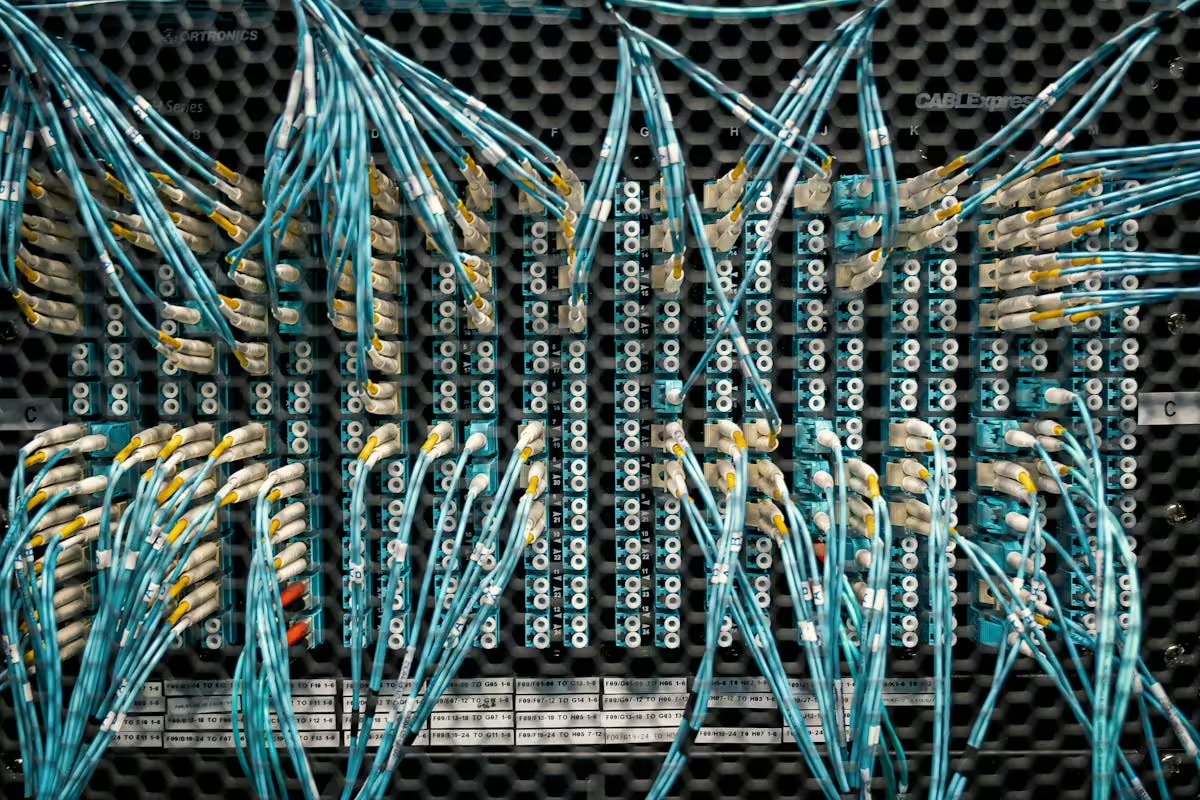
- Faster Speeds: Both Fiber Optic and LiFi offer incredibly fast download and upload speeds, making them ideal for high-bandwidth activities.
- Low Latency: These technologies provide minimal lag, which is crucial for activities like online gaming and video conferencing.
Feasibility:
Fiber optic is becoming more widely available, though it may still be limited to certain areas. LiFi, while promising, is still in its early stages and not yet widely available for residential use.
Conclusion
A fast and reliable Wi-Fi connection is essential in today’s digital world. By following the tips outlined in this article, you can significantly improve your Wi-Fi speed and enjoy a smoother internet experience. Whether it’s choosing the right router, optimizing settings, securing your network, or minimizing interference, each step plays a crucial role in maximizing your Wi-Fi performance.
Remember, even small changes can lead to big improvements. Start implementing these tips today, and experience the difference in your internet speed and reliability. For more advanced solutions, consider exploring new technologies like mesh networks or upgrading to the latest Wi-Fi standards.